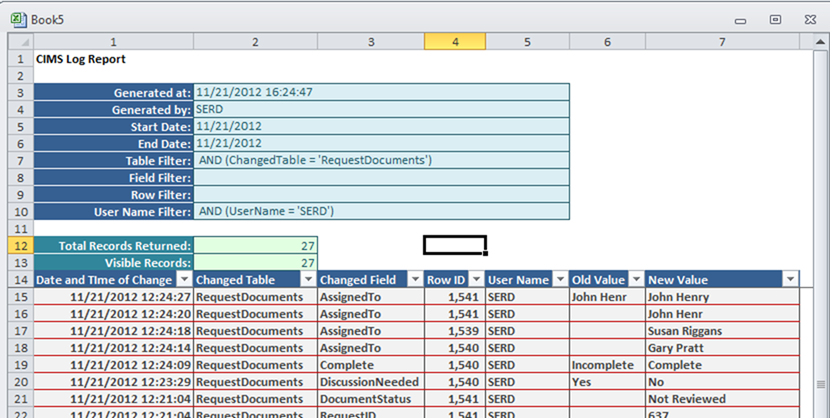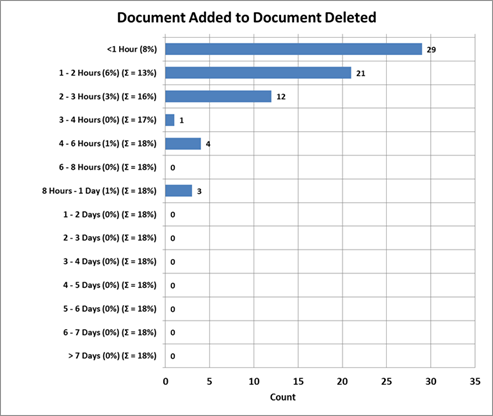|
|
|
|
|
|
|
|
|
|
|
|
AutoSoft Systems |
| |
|
|
|
AutoSoft
Systems |
2 Round Hill
Court |
| |
|
|
|
East Greenwich,
RI 02818 |
| |
|
|
|
401.885.3631 |
| |
|
|
|
401.884.5653 Fax |
| |
|
|
|
|
|
|
|
|
|
|
|
401.996.3631
Cell |
| AMDG |
|
|
|
Decision Ready
Information! |
autosoft@aol.com |
| Commercial & custom multi-user computer software for a
variety of applications including performance metrics, statistical analysis,
data extraction and merger from multiple large databases, computer simulation
and management information systems.
Founded in 1982. |
| We know Excel! Whenever possible, Excel
is the user interface, VBA is the programming language, ODBC connects to the
database of your choice. |
| Home |
About Us |
Literature |
Wire
& Cable |
Pharmaceutical
& Biotech |
Construction
Management |
Commercial
Products |
Custom Solutions |
| Contact Us |
Events |
Downloads |
| |
|
|
|
|
|
|
|
|
|
|
|
|
|
|
AMDG |

|
| |
|
|
|
|
|
|
|
|
|
|
|
|
|
|
|
All pharmaceutical, food and chemical manufacturing facilities
are subject to inspections by regulatory agencies
(FDA, EPA,
.). The CIMS tool
provides a framework for managing these inspections. |
| For more
information or to schedule a demo, please contact Joe Serdakowski |
| |
|
|
|
|
|
|
|
|
|
|
|
|
|
|
|
| Technical Features & Associated Benefits of
CIMS |
| |
|
|
|
|
|
|
|
|
|
|
|
|
|
|
|
| |
Features |
|
Benefits |
|
|
|
|
|
| |
Multi-User Excel 2010 front end |
Nothing to install on users machines, easy to
learn |
|
|
| |
Multiple user types |
Control "who does what" in the
program |
|
|
| |
VBA source code available |
Easy to customize |
|
|
| |
Password protected |
Program protected from unauthorized changes |
|
|
| |
Microsoft Access Database (standard) |
Industry standard |
|
|
| |
Automatic hourly backups |
Minimal or no loss of data in case of
hardware failure |
|
|
| |
SQL Server or Oracle Database (optional) |
If so required by corporate IT policy |
|
|
| |
Custom Ribbon |
Limits users to only allowed functions |
|
|
|
Context sensitive Help |
Guides users as required |
|
|
| |
Complete Change Log |
Can fully trace ever change to data, who,
what, when |
|
|
| |
Production & Test Instances |
Use Test Instance for training, clear
indication that Test is in use |
|
|
| |
Consistent User Interface |
Rapid user learning curve |
|
|
|
|
|
|
|
|
|
|
|
|
|
|
|
|
|
|
| Customizing the Excel Ribbon |
| |
|
|
|
|
|
|
|
|
|
|
|
|
|
|
|
| Excel switched from a standard menu to the "Ribbon"
starting with Excel 2007. This has
given VBA programmers like Dr. Serdakowski tremendous flexibility in the
design of custom Excel applications.
The following illustrates the ribbon options on the Main screen
depending upon whom has the program open: |

|
|
|
|
|
|
|
|
|
|
|
|
|
|
|

|
|
|
|
|
|
|
|
|
|
|
|
|
|
|

|
|
|
|
|
|
|
|
|
|
|
|
|
|
|
|
|
|
|
|
|
|
|
|
|
|
|
|
|
|
|
| CIMS Process Flow |
| |
|
|
|
|
|
|
|
|
|
|
|
|
|
|
|
| Program setup
and configuration |
|
|
|
|
|
|
|
|
|
|
|
| |
Import Resource list. CIMS can accept any standard export from
any ERP or Payroll system (e.g. PeopleSoft, SAP,
.) |
|
|
| |
Import Product list. A simple Excel file with a list of the
products manufactured at the facility. |
|
|
|
|
| |
Import
Document Type list. A large component
of any inspection is the supply of requested documents. A simple Excel file with a list of the
document types is imported. (e.g. SOP, Batch Record, Form,
.) |
| |
Assign roles in the program. There are several roles that exist. One resource can wear as many
"hats" as appropriate. The roles are: |
|
|
| |
|
SuperUsers - total program control |
|
|
|
|
|
|
|
|
|
|
| |
|
Inspection Leads |
|
|
|
|
|
|
|
|
|
|
|
| |
|
Scribes |
|
|
|
|
|
|
|
|
|
|
|
|
| |
|
RMT (Response Management Team) Leads |
|
|
|
|
|
|
|
|
|
| |
|
Doc (Documents) Leads |
|
|
|
|
|
|
|
|
|
|
|
| |
|
|
|
|
|
|
|
|
|
|
|
|
|
|
|
| Managing the
Inspection - What to do when there is a "knock on the door": |
|
|
|
|
|
| |
SuperUser creates a new inspection, records
"Header" information: |
|
|
|
|
|
|
|
| |
|
Inspection Agency |
|
|
|
|
|
|
|
|
|
|
|
| |
|
Start Date |
|
|
|
|
|
|
|
|
|
|
|
|
| |
|
Inspection Year |
|
|
|
|
|
|
|
|
|
|
|
|
| |
|
Inspection Type |
|
|
|
|
|
|
|
|
|
|
|
|
| |
SuperUser assigns the "roster" for
this inspection based on qualified resources identified in the program setup: |
|
|
|
| |
|
Name of the Inspector(s) |
|
|
|
|
|
|
|
|
|
|
|
| |
|
Inspection Lead(s) |
|
|
Illustration of the screen used to manage
resource lists |
|
|
| |
|
Scribe(s) |
|

|
|
|
|
|
|
|
|
|
|
|
| |
|
RMT Lead(s) |
|
|
|
|
|
|
|
|
|
|
|
|
| |
|
Documents Lead(s) |
|
|
|
|
|
|
|
|
|
|
|
| |
|
Viewer(s) |
|
|
|
|
|
|
|
|
|
|
|
|
| |
|
|
|
|
|
|
|
|
|
|
|
|
|
|
|
| |
|
|
|
|
|
|
|
|
|
|
|
|
|
|
|
| |
|
|
|
|
|
|
|
|
|
|
|
|
|
|
|
| |
|
|
|
|
|
|
|
|
|
|
|
|
|
|
|
| |
|
|
|
|
|
|
|
|
|
|
|
|
|
|
|
| |
|
|
|
|
|
|
|
|
|
|
|
|
|
|
|
| |
|
|
|
|
|
|
|
|
|
|
|
|
|
|
|
| |
|
|
|
|
|
|
|
|
|
|
|
|
|
|
|
| Everything
starts at the Main screen: |
|
|
|
|
|
|
|
|
|
|
|

|
|
|
|
|
|
|
|
|
|
|
|
|
|
|
|
| |
|
|
|
|
|
|
|
|
|
|
|
|
|
|
|
| |
|
|
|
|
|
|
|
|
|
|
|
|
|
|
|
| |
|
|
|
|
|
|
|
|
|
|
|
|
|
|
|
| |
|
|
|
|
|
|
|
|
|
|
|
|
|
|
|
| |
|
|
|
|
|
|
|
|
|
|
|
|
|
|
|
| |
|
|
|
|
|
|
|
|
|
|
|
|
|
|
|
| |
|
|
|
|
|
|
|
|
|
|
|
|
|
|
|
| |
|
|
|
|
|
|
|
|
|
|
|
|
|
|
|
| |
|
|
|
|
|
|
|
|
|
|
|
|
|
|
|
| |
|
|
|
|
|
|
|
|
|
|
|
|
|
|
|
| |
|
|
|
|
|
|
|
|
|
|
|
|
|
|
|
| |
|
|
|
|
|
|
|
|
|
|
|
|
|
|
|
| |
|
|
|
|
|
|
|
|
|
|
|
|
|
|
|
| |
|
|
|
|
|
|
|
|
|
|
|
|
|
|
|
| |
|
|
|
|
|
|
|
|
|
|
|
|
|
|
|
| |
|
|
|
|
|
|
|
|
|
|
|
|
|
|
|
| |
|
|
|
|
|
|
|
|
|
|
|
|
|
|
|
| |
|
|
|
|
|
|
|
|
|
|
|
|
|
|
|
| |
|
|
|
|
|
|
|
|
|
|
|
|
|
|
|
| |
|
|
|
|
|
|
|
|
|
|
|
|
|
|
|
| |
|
|
|
|
|
|
|
|
|
|
|
|
|
|
|
| |
|
|
|
|
|
|
|
|
|
|
|
|
|
|
|
| Fully
configured Header screen: |
|
|
|
|
|
|
|
|
|
|
|
|

|
|
|
|
|
|
|
|
|
|
|
|
|
|
|
|
| |
|
|
|
|
|
|
|
|
|
|
|
|
|
|
|
| |
|
|
|
|
|
|
|
|
|
|
|
|
|
|
|
| |
|
|
|
|
|
|
|
|
|
|
|
|
|
|
|
| |
|
|
|
|
|
|
|
|
|
|
|
|
|
|
|
| |
|
|
|
|
|
|
|
|
|
|
|
|
|
|
|
| |
|
|
|
|
|
|
|
|
|
|
|
|
|
|
|
| |
|
|
|
|
|
|
|
|
|
|
|
|
|
|
|
| |
|
|
|
|
|
|
|
|
|
|
|
|
|
|
|
| |
|
|
|
|
|
|
|
|
|
|
|
|
|
|
|
| |
|
|
|
|
|
|
|
|
|
|
|
|
|
|
|
| |
|
|
|
|
|
|
|
|
|
|
|
|
|
|
|
| Inspection
Room Lead Minutes Screen: |
|
|
|
|
|
|
|
|
|
|
|
| |
Inspection Lead or Scribe enters Minutes on
the Inspection Lead Minutes Screen |
|
|
|
|
|
|
|
|
(If multiple Inspection Leads specified, each
one has his/her own screen) |

|
|
|
|
|
|
|
|
|
|
|
|
|
|
|
|
| |
|
|
|
|
|
|
|
|
|
|
|
|
|
|
|
| |
|
|
|
|
|
|
|
|
|
|
|
|
|
|
|
| |
|
|
|
|
|
|
|
|
|
|
|
|
|
|
|
| |
|
|
|
|
|
|
|
|
|
|
|
|
|
|
|
| |
|
|
|
|
|
|
|
|
|
|
|
|
|
|
|
| |
|
|
|
|
|
|
|
|
|
|
|
|
|
|
|
| |
|
|
|
|
|
|
|
|
|
|
|
|
|
|
|
| |
|
|
|
|
|
|
|
|
|
|
|
|
|
|
|
| |
|
|
|
|
|
|
|
|
|
|
|
|
|
|
|
| Request List
Screen: |
| |
Inspection Lead(s) or Scribe(s)
simultaneously enter Requests on the Request List Screen: |

|
|
|
|
|
|
|
|
|
|
|
|
|
|
|
|
| |
|
|
|
|
|
|
|
|
|
|
|
|
|
|
|
| |
|
|
|
|
|
|
|
|
|
|
|
|
|
|
|
| |
|
|
|
|
|
|
|
|
|
|
|
|
|
|
|
| |
|
|
|
|
|
|
|
|
|
|
|
|
|
|
|
| |
|
|
|
|
|
|
|
|
|
|
|
|
|
|
|
| |
|
|
|
|
|
|
|
|
|
|
|
|
|
|
|
| |
|
|
|
|
|
|
|
|
|
|
|
|
|
|
|
| |
|
|
|
|
|
|
|
|
|
|
|
|
|
|
|
| Response
Screen: |
| |
Authorized users can enter responses to each
request on the Response screen: |

|
|
|
|
|
|
|
|
|
|
|
|
|
|
|
|
| |
|
|
|
|
|
|
|
|
|
|
|
|
|
|
|
| |
|
|
|
|
|
|
|
|
|
|
|
|
|
|
|
| |
|
|
|
|
|
|
|
|
|
|
|
|
|
|
|
| |
|
|
|
|
|
|
|
|
|
|
|
|
|
|
|
| |
|
|
|
|
|
|
|
|
|
|
|
|
|
|
|
| |
|
|
|
|
|
|
|
|
|
|
|
|
|
|
|
| |
|
|
|
|
|
|
|
|
|
|
|
|
|
|
|
| |
|
|
|
|
|
|
|
|
|
|
|
|
|
|
|
| |
|
|
|
|
|
|
|
|
|
|
|
|
|
|
|
| RMT (Response
Management Team) Screen: |
| |
The RMT (Response Management Team) can add
SMEs (Subject Matter Experts) and Documents on the RMT screen: |

|
|
|
|
|
|
|
|
|
|
|
|
|
|
|
|
| |
|
|
|
|
|
|
|
|
|
|
|
|
|
|
|
| |
|
|
|
|
|
|
|
|
|
|
|
|
|
|
|
| |
|
|
|
|
|
|
|
|
|
|
|
|
|
|
|
| |
|
|
|
|
|
|
|
|
|
|
|
|
|
|
|
| |
|
|
|
|
|
|
|
|
|
|
|
|
|
|
|
| |
|
|
|
|
|
|
|
|
|
|
|
|
|
|
|
| |
|
|
|
|
|
|
|
|
|
|
|
|
|
|
|
| |
|
|
|
|
|
|
|
|
|
|
|
|
|
|
|
| |
|
|
|
|
|
|
|
|
|
|
|
|
|
|
|
| |
|
|
|
|
|
|
|
|
|
|
|
|
|
|
|
| |
|
|
|
|
|
|
|
|
|
|
|
|
|
|
|
| Documents
Screen: |
| |
The current status of all requested
documents is summarized on the Documents screen: |

|
|
|
|
|
|
|
|
|
|
|
|
|
|
|
|
| |
|
|
|
|
|
|
|
|
|
|
|
|
|
|
|
| |
|
|
|
|
|
|
|
|
|
|
|
|
|
|
|
| |
|
|
|
|
|
|
|
|
|
|
|
|
|
|
|
| |
|
|
|
|
|
|
|
|
|
|
|
|
|
|
|
| |
|
|
|
|
|
|
|
|
|
|
|
|
|
|
|
| |
|
|
|
|
|
|
|
|
|
|
|
|
|
|
|
| |
|
|
|
|
|
|
|
|
|
|
|
|
|
|
|
| |
|
|
|
|
|
|
|
|
|
|
|
|
|
|
|
| Note: This simple example shows only 3 documents and 3
requests. CIMS can easily handle
hundreds of documents and requests, typical in a comprehensive inspection. |
| |
|
|
|
|
|
|

|
|
|
|
|
|
|
|
|
| Change Log: |
|
|
|
|
|
|
|
|
|
|
|
|
|
|
| |
The Change Log
reporting tool allows the user to filter on changes in the database based on
any combination of the following: |
|
|
|
|
|
|
|
|
| |
|
Date & Time Range |
|
|
|
|
|
|
|
|
|
|
|
| |
|
Row ID |
|
|
|
|
|
|
|
|
|
|
|
|
|
| |
|
Table |
|
|
|
|
|
|
|
|
|
|
|
|
|
| |
|
Field |
|
|
|
|
|
|
|
|
|
|
|
|
|
| |
|
User |
|
|
|
|
|
|
|
|
|
|
|
|
|
| |
|
Date & Time Range |
|
|
|
|
|
|
|
|
|
|
|
| |
|
Date & Time Range |
|
|
|
|
|
|
|
|
|
|
|
| |
|
Date & Time Range |
|
|
|
|
|
|
|
|
|
|
|
| |
|
|
|
|
|
|
|
|
|
|
|
|
|
|
|
| |
|
|
|
|
|
|
|
|
|
|
|
|
|
|
|
| |
|
|
|
|
|
|
|
|
|
|
|
|
|
|
|
| Change Log
Results (Stand alone Excel document): |
|
|
|
|
|
|
|
|
|
|
| |
|
|
|
|
|
|
|
|
|
|
|
|
|
|
|
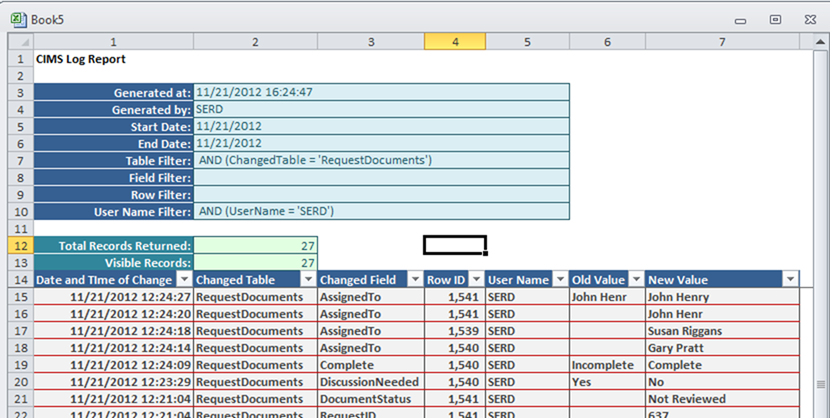
|
|
|
|
|
|
|
|
|
|
|
|
|
|
|
|
| |
|
|
|
|
|
|
|
|
|
|
|
|
|
|
|
| |
|
|
|
|
|
|
|
|
|
|
|
|
|
|
|
| |
|
|
|
|
|
|
|
|
|
|
|
|
|
|
|
| |
|
|
|
|
|
|
|
|
|
|
|
|
|
|
|
| |
|
|
|
|
|
|
|
|
|
|
|
|
|
|
|
| |
|
|
|
|
|
|
|
|
|
|
|
|
|
|
|
| |
|
|
|
|
|
|
|
|
|
|
|
|
|
|
|
| |
|
|
|
|
|
|
|
|
|
|
|
|
|
|
|
| |
|
|
|
|
|
|
|
|
|
|
|
|
|
|
|
| |
|
|
|
|
|
|
|
|
|
|
|
|
|
|
|
| |
|
|
|
|
|
|
|
|
|
|
|
|
|
|
|
| |
|
|
|
|
|
|
|
|
|
|
|
|
|
|
|
| |
|
|
|
|
|
|
|
|
|
|
|
|
|
|
|
| |
|
|
|
|
|
|
|
|
|
|
|
|
|
|
|
| |
|
|
|
|
|
|
|
|
|
|
|
|
|
|
|
| |
|
|
|
|
|
|
|
|
|
|
|
|
|
|
|
| |
|
|
|
|
|
|
|
|
|
|
|
|
|
|
|
| |
|
|
|
|
|
|
|
|
|
|
|
|
|
|
|
| |
|
|
|
|
|
|
|
|
|
|
|
|
|
|
|
| |
|
|
|
|
|
|
|
|
|
|
|
|
|
|
|
| |
|
|
|
|
|
|
|
|
|
|
|
|
|
|
|
| |
|
|
|
|
|
|
|
|
|
|
|
|
|
|
|
| |
|
|
|
|
|
|
|
|
|
|
|
|
|
|
|
| |
|
|
|
|
|
|
|
|
|
|
|
|
|
|
|
| |
|
|
|
|
|
|
|
|
|
|
|
|
|
|
|
| Reporting: |
CIMS offers a variety of reports in Excel,
Microsoft Word and PDF formats |
|
|
|
|
|
| |
|
|
|
|
|
|
|
|
|
|
|
|
|
|
|
| |
|
Screen |
Report Options |
|
|
|
|
|
| |
|
Main |
Excel-based Stand alone report duplicating screen |
|
|
|
|
|
| |
|
Header Screen |
Excel-based Stand alone report duplicating screen |
|
|
|
|
|
| |
|
Microsoft Word report summarizing screen contents |
|
|
|
|
|
| |
|
PDF report duplicating screen |
|
|
|
|
|
| |
|
Minutes Screen |
Excel-based Stand alone report duplicating screen |
|
|
|
|
|
| |
|
Microsoft Word report summarizing screen contents |
|
|
|
|
|
| |
|
PDF report duplicating screen |
|
|
|
|
|
| |
|
Documents Screen |
Excel-based Stand alone report duplicating screen |
|
|
|
|
|
| |
|
Microsoft Word report summarizing screen contents |
|
|
|
|
|
| |
|
PDF report duplicating screen |
|
|
|
|
|
| |
|
Requests Screen |
Excel-based Stand alone report duplicating screen |
|
|
|
|
|
| |
|
Microsoft Word report summarizing screen contents |
|
|
|
|
|
| |
|
PDF report duplicating screen |
|
|
|
|
|
| |
|
Microsoft Word report outlining daily activity |
|
|
|
|
|
| |
|
Microsoft Word report detailing all response comments |
|
|
|
|
|
| |
|
Response Screen |
Excel-based Stand alone report duplicating screen |
|
|
|
|
|
| |
|
Microsoft Word report summarizing screen contents |
|
|
|
|
|
| |
|
PDF report duplicating screen |
|
|
|
|
|
| |
|
RMT Screen |
Excel-based Stand alone report duplicating screen |
|
|
|
|
|
| |
|
Microsoft Word report summarizing screen contents |
|
|
|
|
|
| |
|
PDF report duplicating screen |
|
|
|
|
|
| |
|
|
|
|
|
|
|
|
|
|
|
|
|
|
|
| Performance
Metrics: |
CIMS offers a variety of performance metrics |
| |
|
|
|
|
|
|
|
|
|
|
|
|
|
|
|
|
|
|
|
|
|
|
|
|
|
|
|
|
|
|
|
|
| |
|
|
|
|
|
|
|
|
|
|
|
|
|
|
|
| |
|
|
|
|
|
|
|
|
|
|
|
|
|
|
|
| |
|
|
|
|
|
|
|
|
|
|
|
|
|
|
|
| |
|
|
|
|
|
|
|
|
|
|
|
|
|
|
|
| |
|
|
|
|
|
|
|
|
|
|
|
|
|
|
|
| |
|
|
|
|
|
|
|
|
|
|
|
|
|
|
|
| |
|
|
|
|
|
|
|
|
|
|
|
|
|
|
|
| |
|
|
|
|
|
|
|
|
|
|
|
|
|
|
|
| |
|
|
|
|
|
|
|
|
|
|
|
|
|
|
|
| |
|
|
|
|
|
|
|
|
|
|
|
|
|
|
|
| |
|
|
|
|
|
|
|
|
|
|
|
|
|
|
|
| |
|
|
|
|
|
|
|
|
|
|
|
|
|
|
|
| |
|
|
|
|
|
|
|
|
|
|
|
|
|
|
|
| |
|
|
|
|
|
|
|
|
|
|
|
|
|
|
|
| |
|
|
|
|
|
|
|
|
|
|
|
|
|
|
|
| |
|
|
|
|
|
|
|
|
|
|
|
|
|
|
|
| |
|
|
|
|
|
|
|
|
|
|
|
|
|
|
|
| |
|
|
|
|
|
|
|
|
|
|
|
|
|
|
|
| |
|
|
|
|
|
|
|
|
|
|
|
|
|
|
|
| |
|
|
|
|
|
|
|
|
|
|
|
|
|
|
|
| |
|
|
|
|
|
|
|
|
|
|
|
|
|
|
|
| |
|
|
|
|
|
|
|
|
|
|
|
|
|
|
|
| |
|
|
|
|
|
|
|
|
|
|
|
|
|
|
|
| |
|
|
|
|
|
|
|
|
|
|
|
|
|
|
|

|
|
|
|
|
|
|
|

|
|
|
|
|
|
|
|
| |
|
|
|
|
|
|
|
|
|
|
|
|
|
|
|
| |
|
|
|
|
|
|
|
|
|
|
|
|
|
|
|
| |
|
|
|
|
|
|
|
|
|
|
|
|
|
|
|
| |
|
|
|
|
|
|
|
|
|
|
|
|
|
|
|
| |
|
|
|
|
|
|
|
|
|
|
|
|
|
|
|
| |
|
|
|
|
|
|
|
|
|
|
|
|
|
|
|
| |
|
|
|
|
|
|
|
|
|
|
|
|
|
|
|
| |
|
|
|
|
|
|
|
|
|
|
|
|
|
|
|
| |
|
|
|
|
|
|
|
|
|
|
|
|
|
|
|
| |
|
|
|
|
|
|
|
|
|
|
|
|
|
|
|
| |
|
|
|
|
|
|
|
|
|
|
|
|
|
|
|
| |
|
|
|
|
|
|
|
|
|
|
|
|
|
|
|
| |
|
|
|
|
|
|
|
|
|
|
|
|
|
|
|
| |
|
|
|
|
|
|
|
|
|
|
|
|
|
|
|
| |
|
|
|
|
|
|
|
|
|
|
|
|
|
|
|
| |
|
|
|
|
|
|
|
|
|
|
|
|
|
|
|
| |
|
|
|
|
|
|
|
|
|
|
|
|
|
|
|
| |
|
|
|
|
|
|
|
|
|
|
|
|
|
|
|
| |
|
|
|
|
|
|
|
|
|
|
|
|
|
|
|
| |
|
|
|
|
|
|
|
|
|
|
|
|
|
|
|
| |
|
|
|
|
|
|
|
|
|
|
|
|
|
|
|
| |
|
|
|
|
|
|
|
|
|
|
|
|
|
|
|
| |
|
|
|
|
|
|
|
|
|
|
|
|
|
|
|
| |
|
|
|
|
|
|
|
|
|
|
|
|
|
|
|

|
|
|
|
|
|
|
|
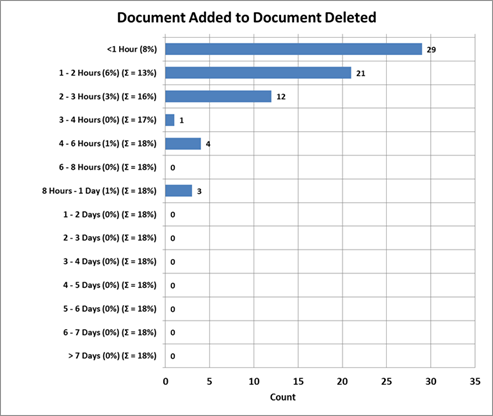
|
|
|
|
|
|
|
|
| |
|
|
|
|
|
|
|
|
|
|
|
|
|
|
|
| |
|
|
|
|
|
|
|
|
|
|
|
|
|
|
|
| |
|
|
|
|
|
|
|
|
|
|
|
|
|
|
|
| |
|
|
|
|
|
|
|
|
|
|
|
|
|
|
|
| |
|
|
|
|
|
|
|
|
|
|
|
|
|
|
|
| |
|
|
|
|
|
|
|
|
|
|
|
|
|
|
|
| |
|
|
|
|
|
|
|
|
|
|
|
|
|
|
|
| |
|
|
|
|
|
|
|
|
|
|
|
|
|
|
|
| |
|
|
|
|
|
|
|
|
|
|
|
|
|
|
|
| |
|
|
|
|
|
|
|
|
|
|
|
|
|
|
|
| |
|
|
|
|
|
|
|
|
|
|
|
|
|
|
|
| |
|
|
|
|
|
|
|
|
|
|
|
|
|
|
|
| |
|
|
|
|
|
|
|
|
|
|
|
|
|
|
|
| |
|
|
|
|
|
|
|
|
|
|
|
|
|
|
|
| |
|
|
|
|
|
|
|
|
|
|
|
|
|
|
|
| |
|
|
|
|
|
|
|
|
|
|
|
|
|
|
|
| |
|
|
|
|
|
|
|
|
|
|
|
|
|
|
|
| |
|
|
|
|
|
|
|
|
|
|
|
|
|
|
|
| |
|
|
|
|
|
|
|
|
|
|
|
|
|
|
|
| |
|
|
|
|
|
|
|
|
|
|
|
|
|
|
|
| |
|
|
|
|
|
|
|
|
|
|
|
|
|
|
|
| |
|
|
|
|
|
|
|
|
|
|
|
|
|
|
|
| |
|
|
|
|
|
|
|
|
|
|
|
|
|
|
|
| |
|
|
|
|
|
|
|
|
|
|
|
|
|
|
|
| For more
information or to schedule a demo, please contact Joe Serdakowski |
| |
|
|
|
|
|
|
|
|
|
|
|
|
|
|
|
| AutoSoft Systems | 2 Round Hill Court, East
Greenwich, Rhode Island, USA 02818 | 401.885.3631 | Fax: 401.884.5653 |
Mobile: 401.996.3631 |
| This web page was last updated at 12/28/2018 09:48 AM and is
written in EXCEL! |
| AXIOM is a Trademark of Consona - USYS is a Trademark of Zumbach
- AutoSoft Systems is not affiliated with Consona nor Zumbach |
|
|
|
|
|
|
|
|
|
|
|
|
|
|
|
|